How to add desks, meeting rooms and private offices to your listing
1) Log into your venue account and go to the "Desk & Spaces " section:
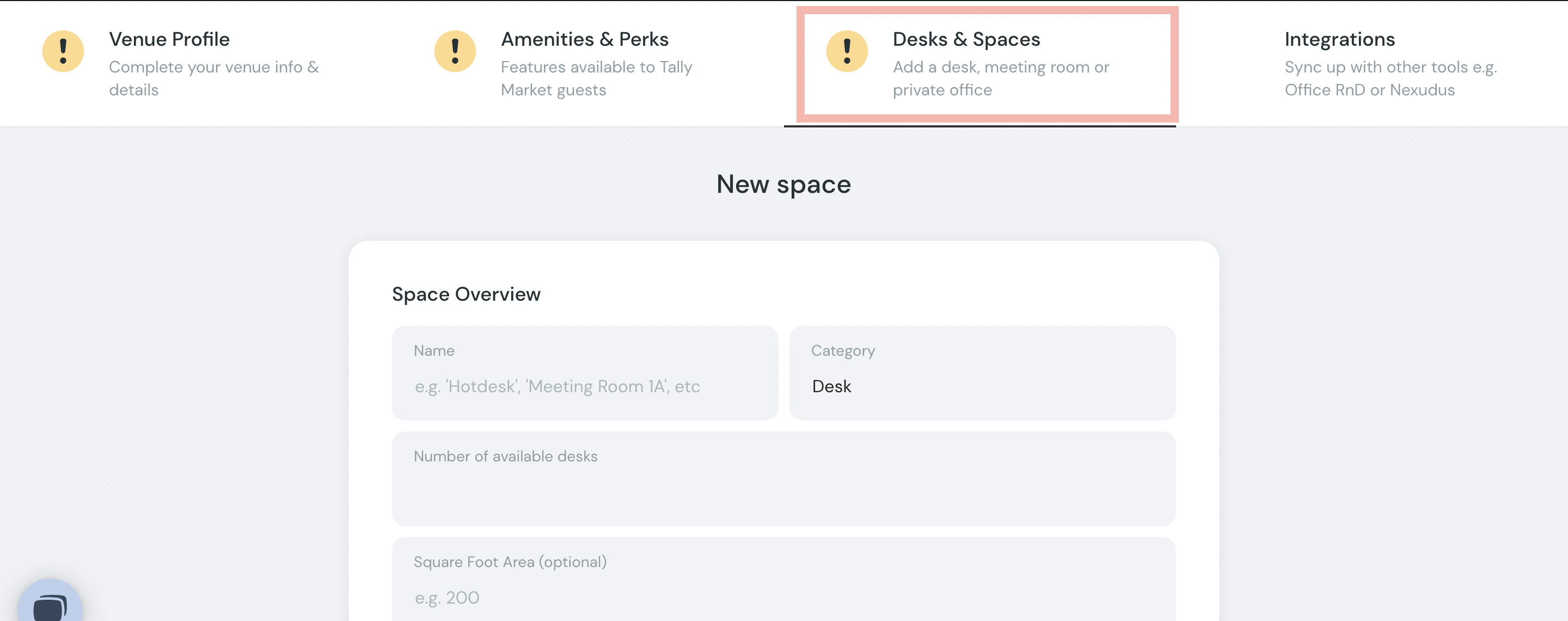
2) Add your spaces by inputting the following information:
Name - what your space is called (e.g hot desk / meeting room 112 / private office G02).
Please note if you're adding the Office RND / Nexudus integration please use the exact same space names on you've used on your system otherwise the integration will fail.
Category - choose whether it is a desk, meeting room, private office or event space
No available / Capacity - for desks list of the number you have available for Tally Workspace guests and for other spaces list the room capacity.
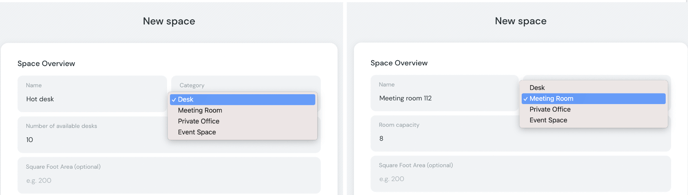
3) Add the rates for each space. You have the choice to add the hourly / half day / full day rate. For desks you can also add the cost of an unlimited monthly pass.
You can, of course, amend your prices at any point as long as they are on par with the prices you provide on your website and other providers. Please refer to section 16 in our terms and conditions for more details.
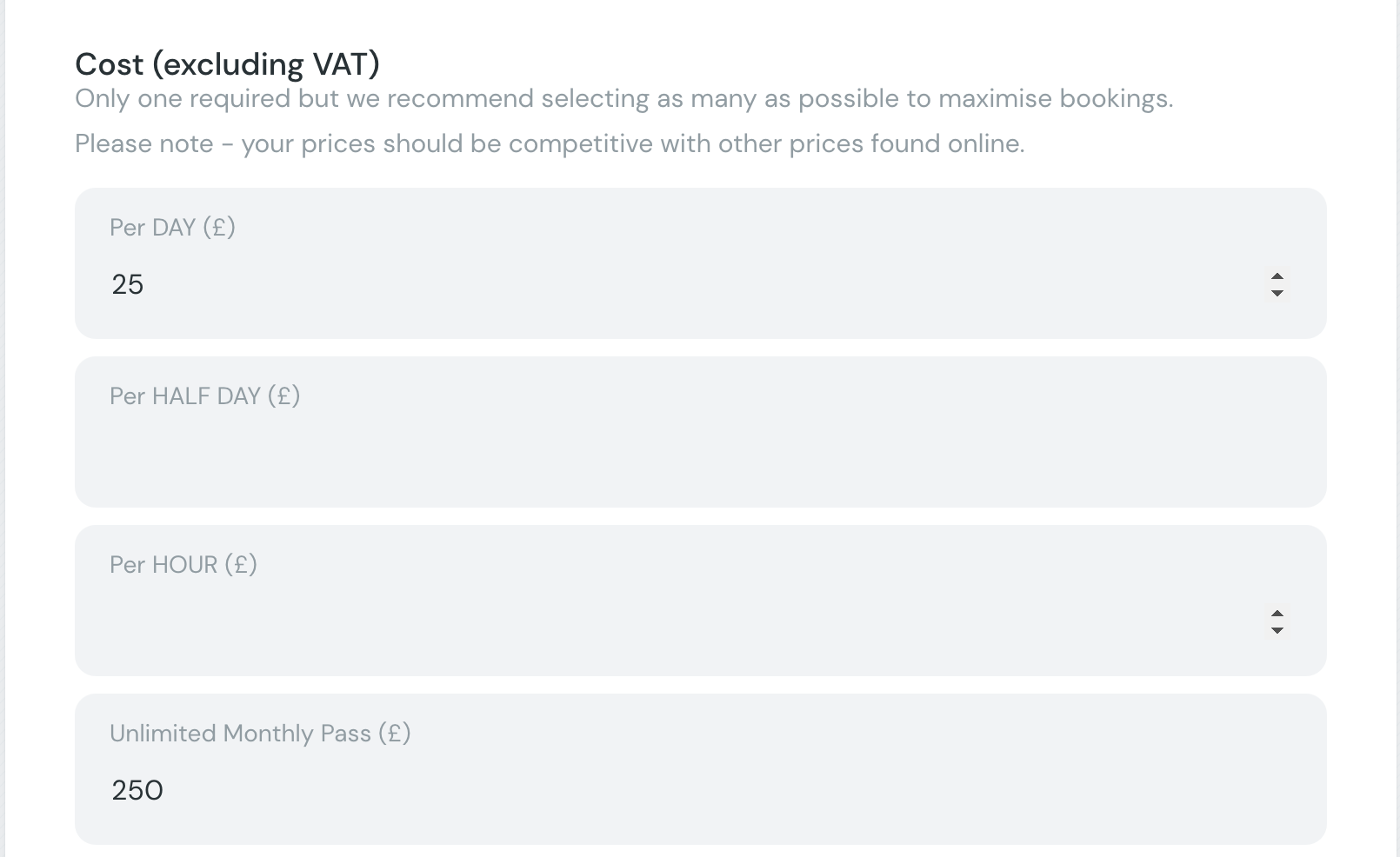
4) Add a cover image. Clients like to see what the space looks like before committing to a booking. Venues which have images of each individual space tend to receive more bookings.
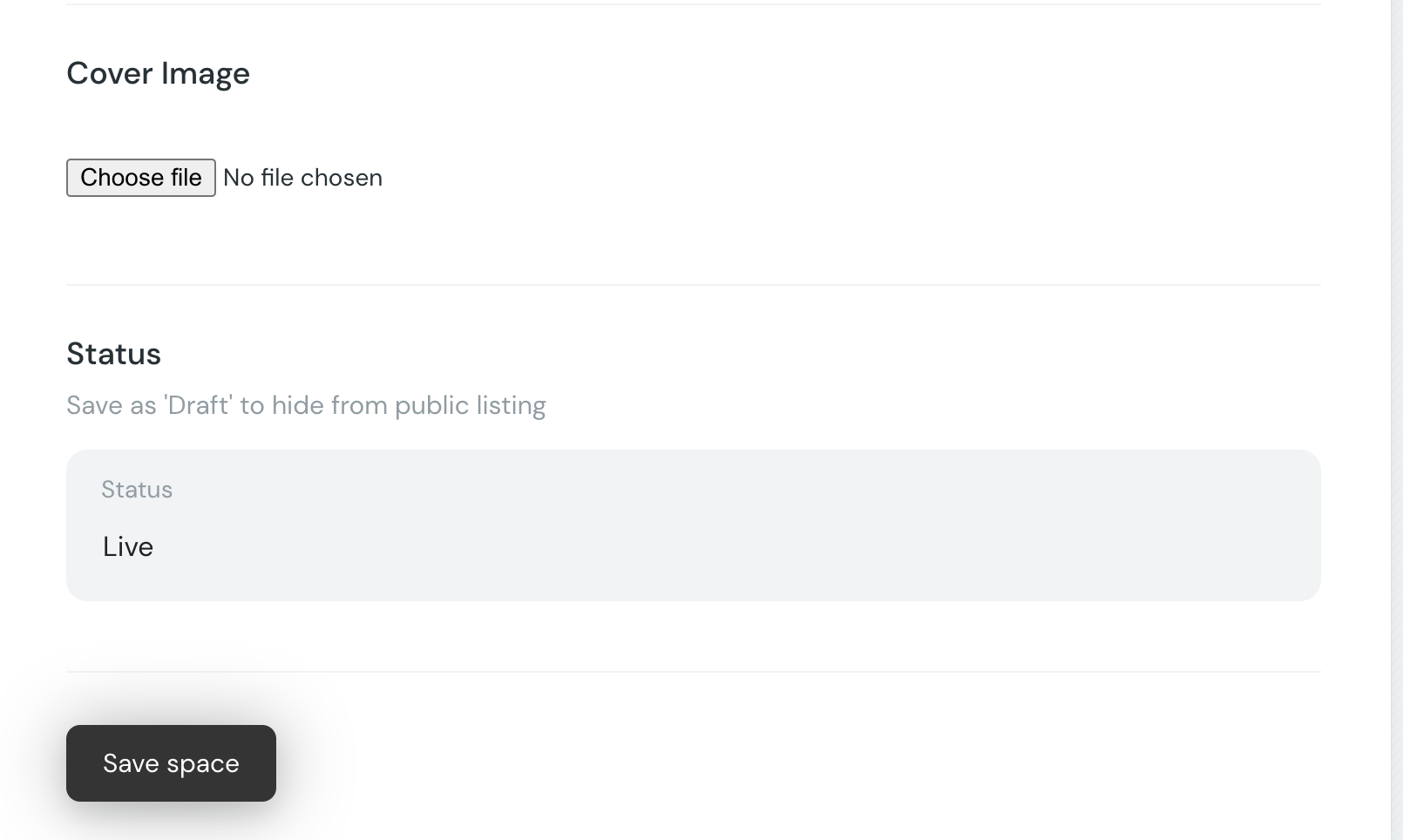
5) Click "save space" and you've successfully added your first space!
How to add amenities of each space?
1) Once you've added a space, click again on the "Desks & spaces" section and you'll now be able to see all your spaces.
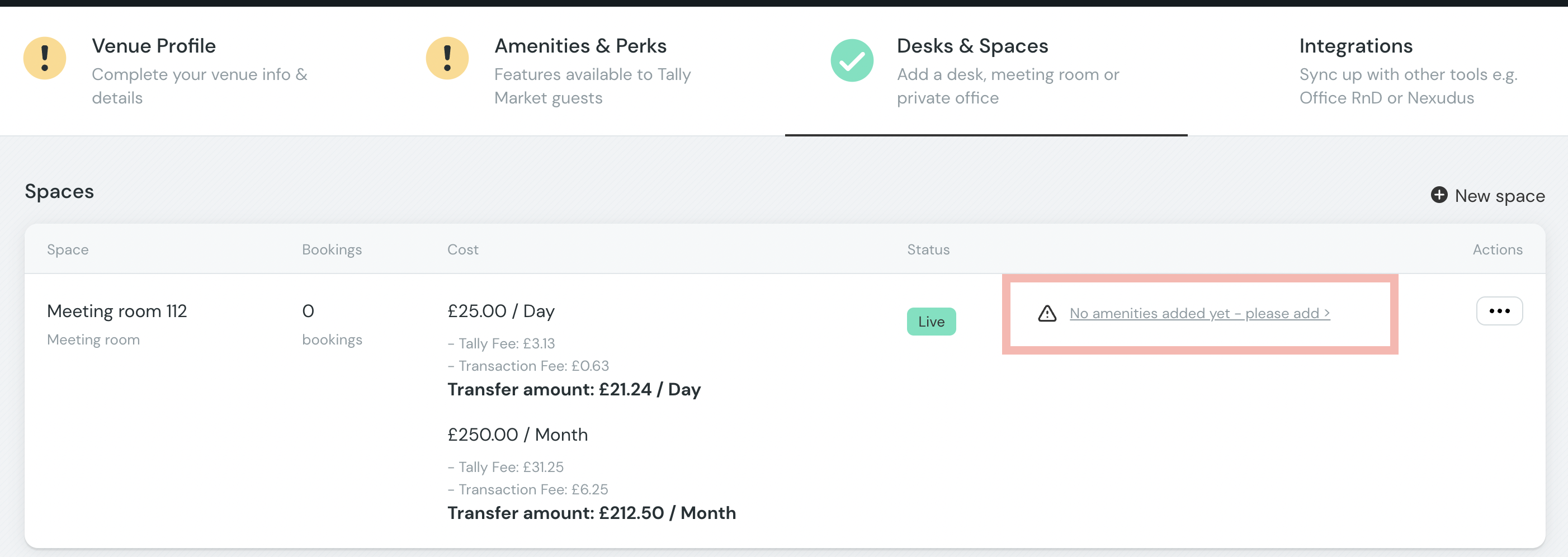
2) On the right hand side there will now be a link which reads "no amenities added yet - please add >". Click this link to add the amenities of this space.
3) Add the amenities of this space by selecting the icons on the right hand side
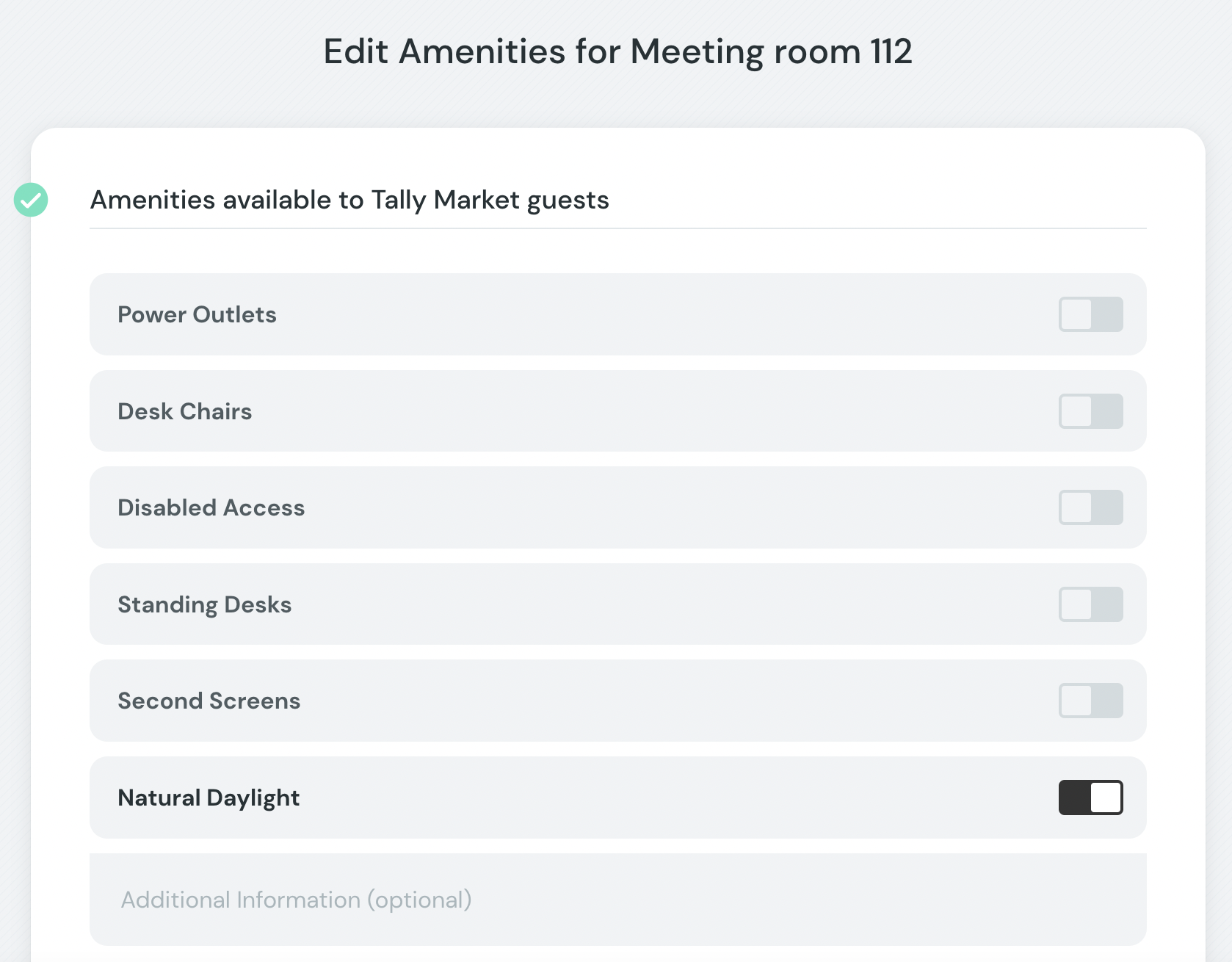
4) Add extra information where needed. If your TV screen requires a specific HDMI cable or you need 1 working days notice to request a whiteboard in the room then please add this information to avoid any issues on the day.
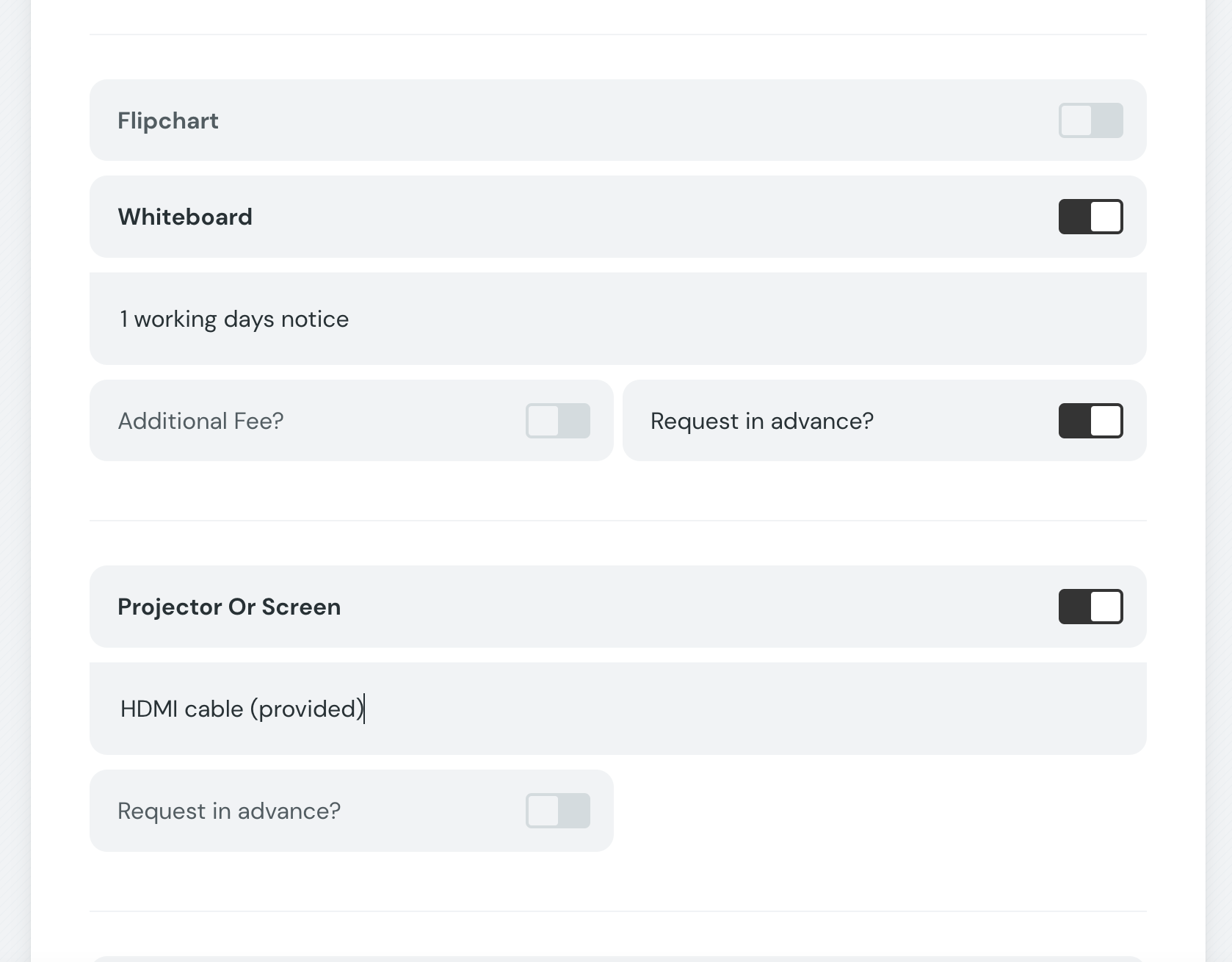
How do I edit my space?
1) Log into your venue account and go to the "Desk & Spaces " section and click the 3 button icon in the right hand corner. Here you have two options to edit the space or it's amenities.
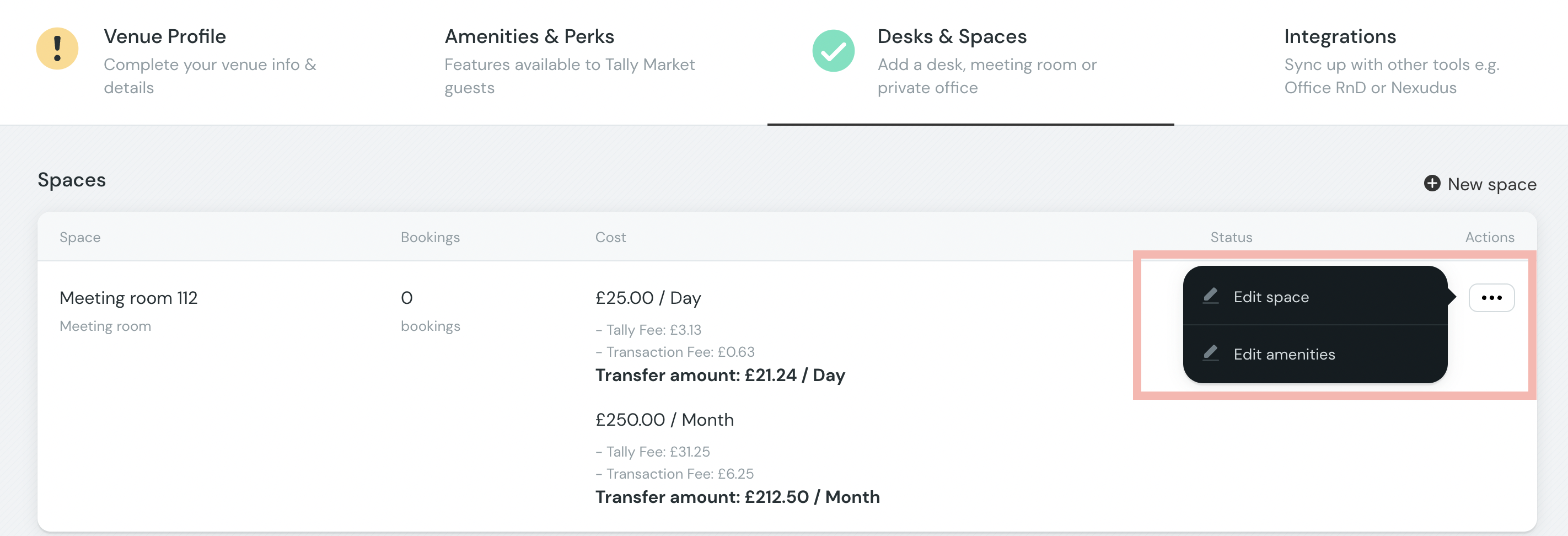
If you'd like more information or need any help listing your venue's spaces on Tally Workspace, reach out to hello@tallyworkspace.com or come on our live chat and a member of our team will be happy to help.